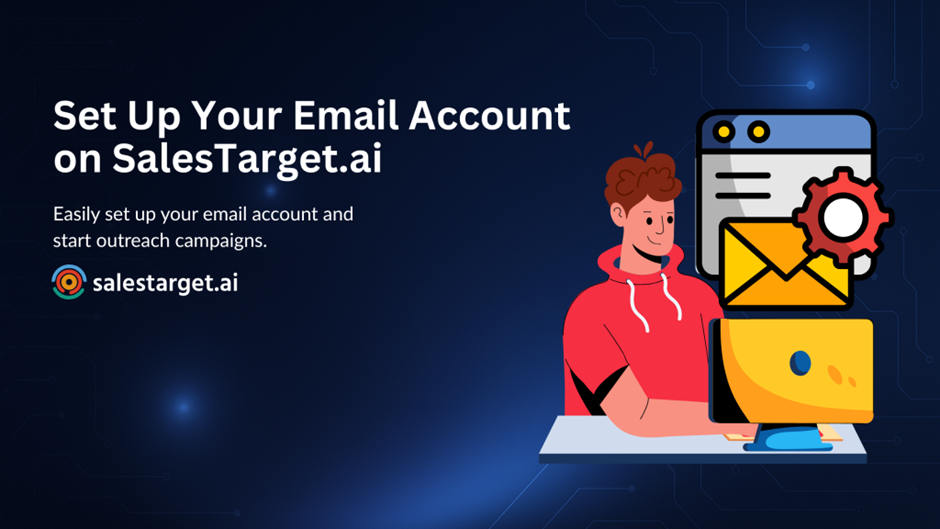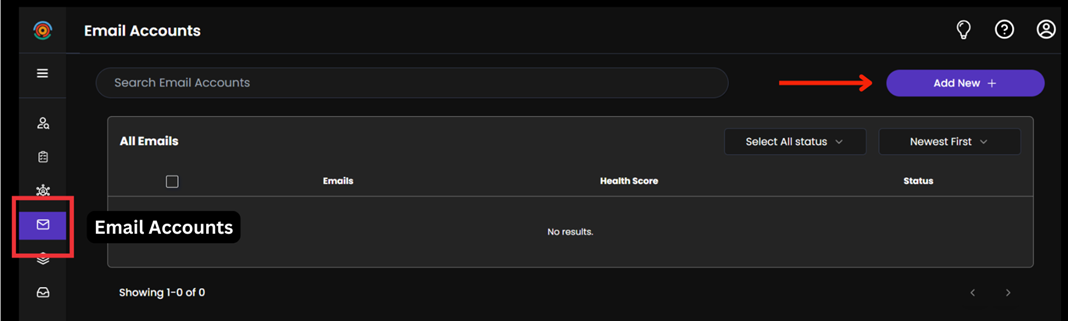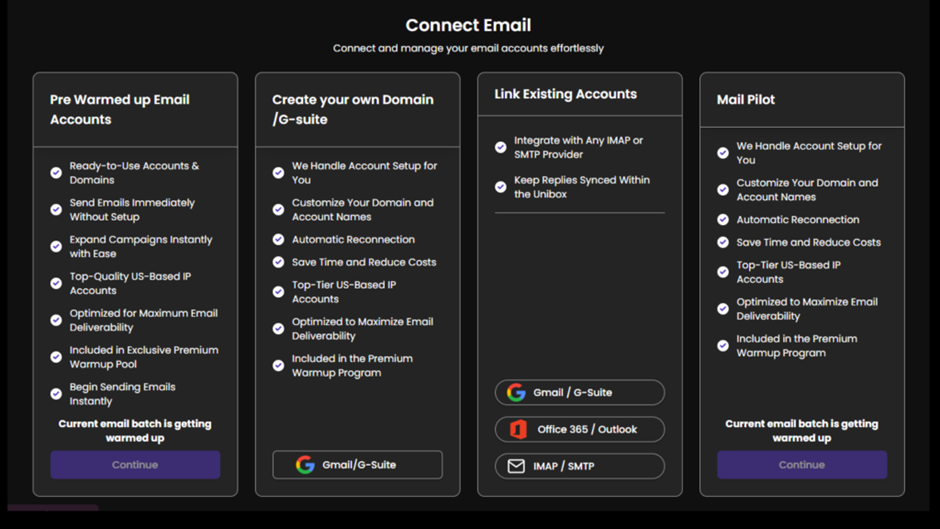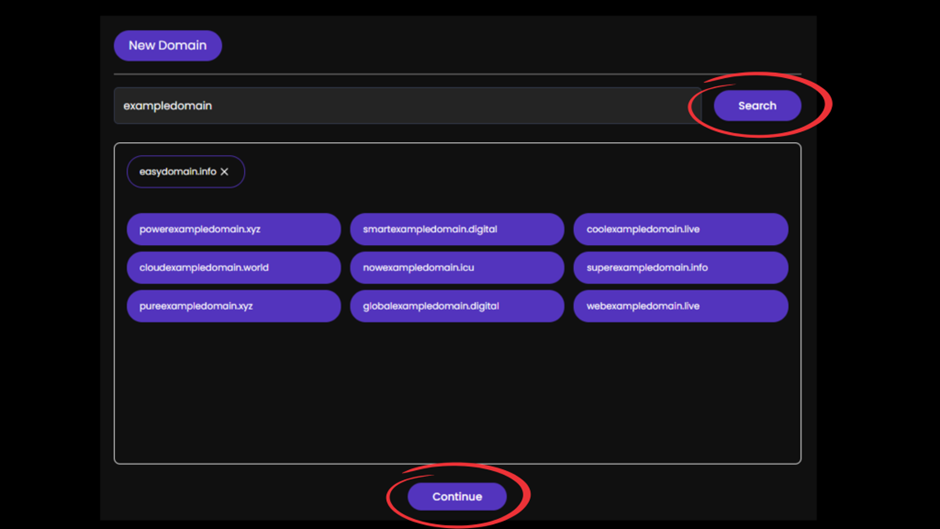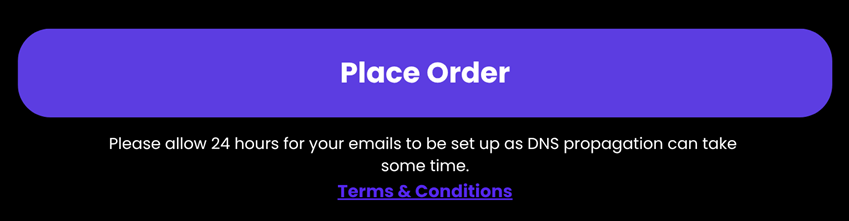How to Set Up Your Email Account on SalesTarget.ai
Explore how AI-powered cold email platforms are transforming outreach — from personalization and automation to deliverability and ROI.
Recent Posts
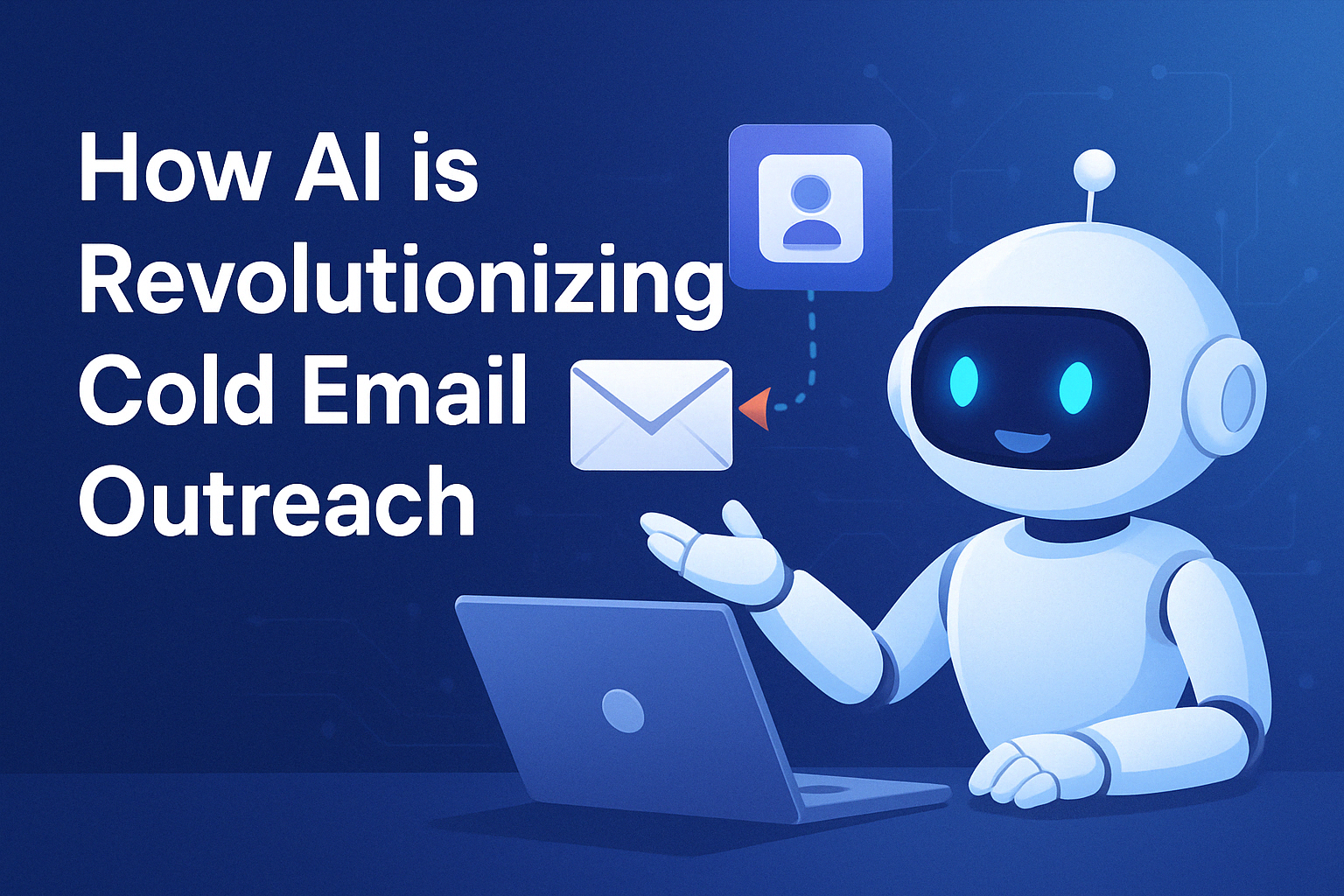
Launch Smarter Cold Email Campaigns with AI
Learn how automation can streamline your email marketing, save time, and improve engagement...
11 Feb 2024
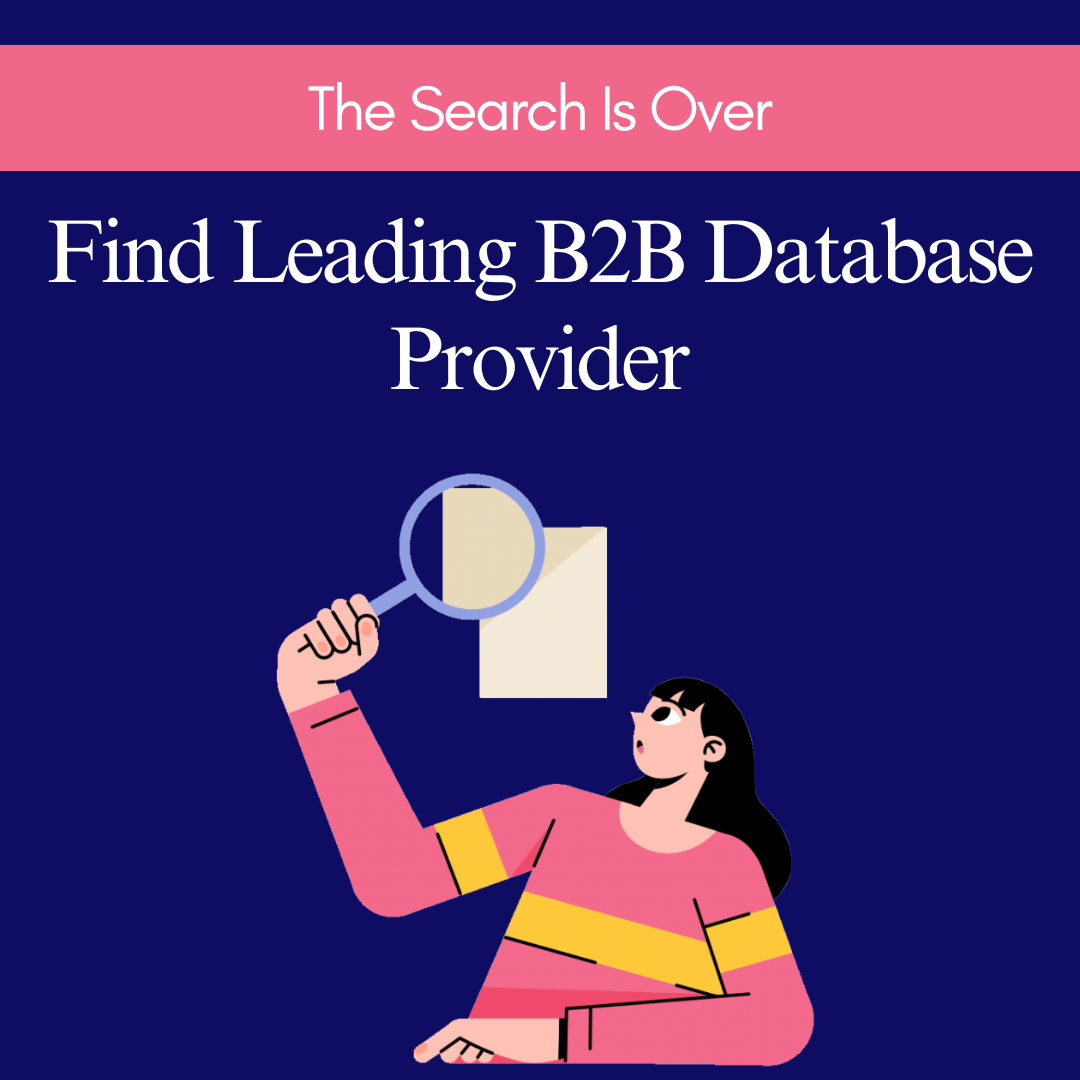
5 Proven Ways to Find Qualified B2B Leads
Struggling with emails going to spam? Learn essential strategies to improve email deliverability...
05 Feb 2024
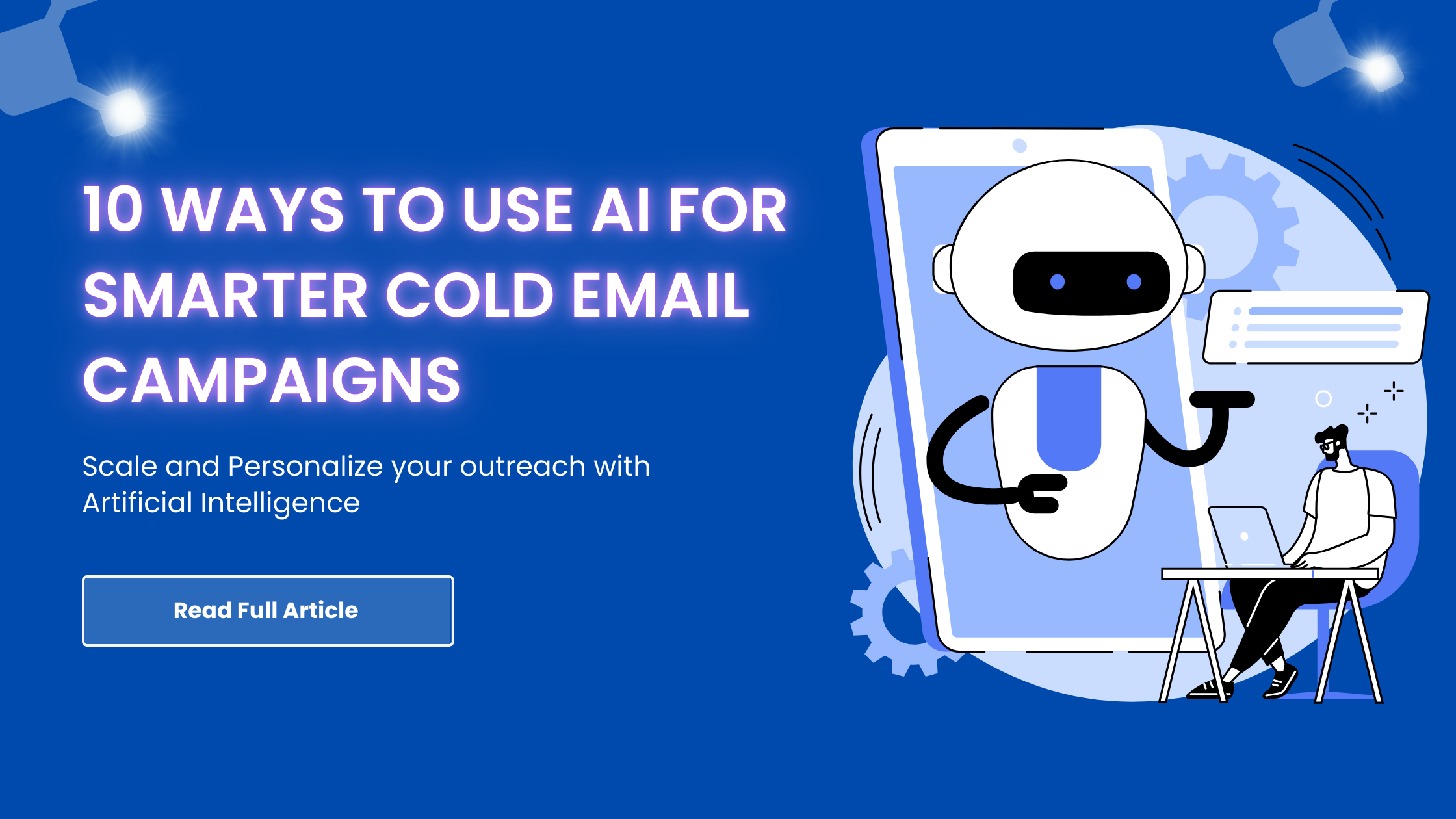
How to Choose the Right B2B Database Provider
Discover effective strategies for personalizing emails to increase open rates and customer engagement...
09 Feb 2024
Ready to Transform Your Email Marketing?
Join thousands of businesses achieving more with smarter campaigns, detailed analytics,
and seamless customer management
Subscribe to the Sales Target newsletter
Send me the Sales Target newsletter. I expressly agree to receive the newsletter and know that
I can easily unsubscribe at any time.
This site is protected by reCAPTCHA and the Google Privacy Policy and Terms of Service apply.